Just like programmers love good logs, accountants really do like a checklist. Well, actually who doesn’t? My wife and I don’t go shopping without first writing out a list of what we actually need. Otherwise, it’s easy to get distracted buying things that aren’t required (‘Ooops, already had 3 tins of tomatoes!!!’), and then completely forgetting to purchase that all important box of tea bags. Resulting in one or two profanties when back home, and a return trip to the supermarket is required earlier than expected.
It’s no different when we are preparing a set of accounts at the end of each month, quarter, or year. We need a checklist. If not, something is easily forgotten, there is likely to be an outburst of profanities, and there will be more work to do. Sometimes more corrections to make than if we had our checklist in place first and followed it.
More accounting software programs are starting to add features that enable users to create checklists / tasks / workflows. However you wish to phrase them, they amount to the same thing. That is to follow a process, ensuring a job (producing a set of accounts / ‘get the books done’) is completed fully, and accurately.
Now if your current accounting software package doesn’t including a month-end check list, or perhaps you aren’t that keen on using the offering, there are lots of alternatives. Software applications like ToDoist, and Monday.com offer free versions that will be sufficient to help you get started with buidling regular tasks and checklists. If you are using Office 365 check out the apps store from within the Microsoft Teams menu. If you work in an accounting firm, there are an increasing number of practice managment apps available such as Liscio or Client Engager.
Now I wouldn’t advocate using Microsoft Excel in place of an app that has been designed to solve true task management, however, creating some form of template first could help give you ideas of what it is you need to do. Adding some conditional formatting against a field is easy to do with a simple Y or N typed to reflect if a task has been completed. With conditional formatting, cells can instantly change colour when adding relevant characters. Using office 365 or Google Docs, you can share easily with others if you are working in a team.
Just simply exporting your P&L or Balance Sheet into Excel could be the first step to help create your checklist as each account category should be reviewed or reconciled. Althought it’s a start, doing this alone though may not be enough as it doesn’t ask questions like ‘Are all the suppliers bills uploaded to Auto-Entry, now published into Sage?’
Check out this short 2-minute video on using conditional formatting in Excel. When you are using nettTracker to adjust your balance sheet accounts, you can enjoy entering the Y a lot quicker than if you are making adjustments manually.
As I previously mentioned, Excel is a good tool to help get you started, but software fully designed to meet the needs of task managment will provide much more than the ability to list tasks. Automated reminders, e-mail notifications when tasks are complete, and audit trails are just a few features that spring to mind that you won’t have using Excel alone. These extras become so much more important when working with your team and your clients.
A Free Tasks and Checklist Template can be downloaded using this link that may help give an idea on some of the monthly reviews required. Of course, the number of reviews undertaken, and frequency, will depend on the type and size of business, but the more accountants and business owners get into a habit of regularly reviewing financial statements, there tends to be fewer ‘surprises’ when accounts or books are finalised each financial year.